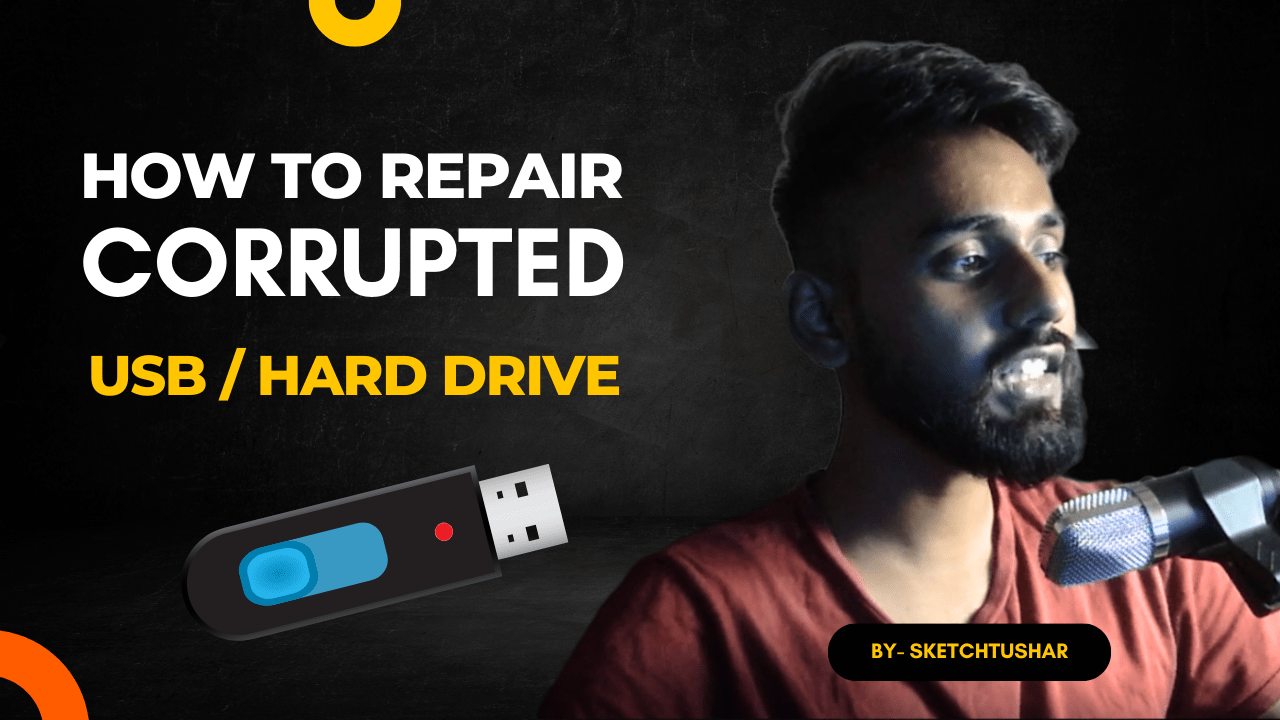How to Repair a Corrupted USB/Hard Drive: FixCorruptedUSB | USBProblems
A corrupted USB or hard drive can be a frustrating experience, potentially resulting in data loss and disrupting your daily activities. Whether it’s due to accidental damage, improper ejection, or a system error, repairing a corrupted storage device is essential to regain access to your valuable data. In this article, we’ll explore effective methods to fix a corrupted USB or hard drive and recover your files, using the power of FixCorruptedUSB techniques.
Use Windows’ Built-in Tools
For Windows users, the built-in tools can be the first line of defense in fixing corrupted storage devices. These tools include:
a. CHKDSK (Check Disk): Open Command Prompt as an administrator and type “chkdsk /f X:” (X should be replaced with the drive letter of your corrupted USB/hard drive). This will attempt to fix any logical errors in the file system.
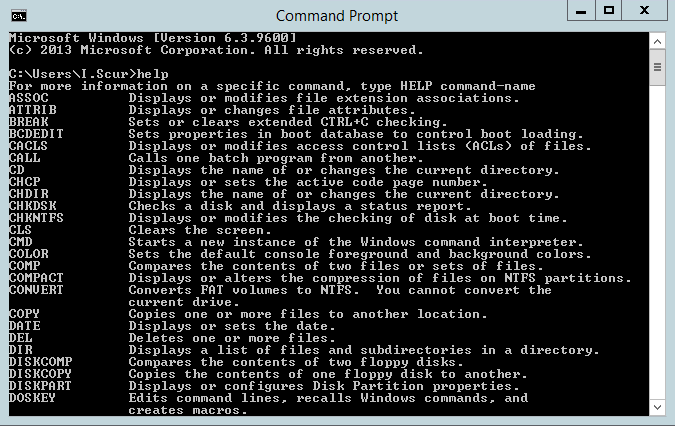
b. Disk Management: Access Disk Management by right-clicking on “My Computer” or “This PC,” selecting “Manage,” and then clicking on “Disk Management.” Here, you can assign a new drive letter to the corrupted USB/hard drive or reformat it (Note: reformatting will erase all data).
Conclusion
Dealing with a corrupted USB or hard drive can be stressful, but with the right approach and tools like FixCorruptedUSB, you can repair the damage and recover your valuable data. Remember to diagnose the issue correctly, back up your data if possible, and use appropriate repair and recovery tools. By following preventative measures, you can reduce the risk of future data corruptions and ensure a smoother computing experience.